Dealer-Mate 2.0 requires no installation, no additional network or security configuration, no special hardware, software or training. It is extremely easy to use and compatible with anything that can connect to the internet and open a browser.
Web-based 2.0 Instructions
(Compatible with ALL Operating Systems and Browsers)
1. Click Login on the top-right corner of this website.
2. On the Login page, enter your Username and Password.
Demo Credentials:
Username: DMDemo1
Password: DMDemo1!
Demo Credentials (alternate):
Username: DMDemo2
Password: DMDemo2!
*Note: Most Settings are Disabled on this Demo account. To do a deep-dive, contact us for a live demo.
Upon signup, you will receive an email containing the administrator credentials to the owner’s email address on-file. Please contact us in the event of any difficulty logging in.
Tips:
- We recommend using the latest version of Google Chrome for best possible functionality.
- To Resize the Layout, simply hold down the Ctrl button and press + (to enlarge) and – (to shrink).
- We recommend using Clear Cache plugin to clear-out old code from the browser’s memory, revealing our latest features. Only check the box for App Cache, Cache and Cache Storage.
Download for Windows Cloud Version
Dealer-Mate Enterprise 1.5 can run on your local computer or network, as well as over the internet as a “Cloud” version through which you can access Dealer-Mate software from anywhere by using PC, Mac, iPad, iPhone, Android or any smartphones or tablets.
Windows instructions
(for Mac, Mobile and Tablet instructions scroll down)
Download for Windows Cloud Version
After you download, unzip the downloaded file and double click DMDemo.rdp file and a login screen will pop up. Please enter the one of the below username and password to gain access to our cloud server.
Channel 1
Username: DM\demo1
Password: demo123
Channel 2
Username: DM\demo2
Password: demo123
Channel 3
Username: DM\demo3
Password: demo123
Once you login to the cloud server using the above credentials, You can use the below credentials to use the Dealer-mate software.
Dealer-Mate Username: admin
Dealer-Mate Password: auto
We also have Windows desktop version. You can click the below button to download.
For Windows 8 or newer
After Download right-click on file and select Compatibility Tab and run it in Compatibility Mode (Windows 7) as an Administrator (see screenshot)
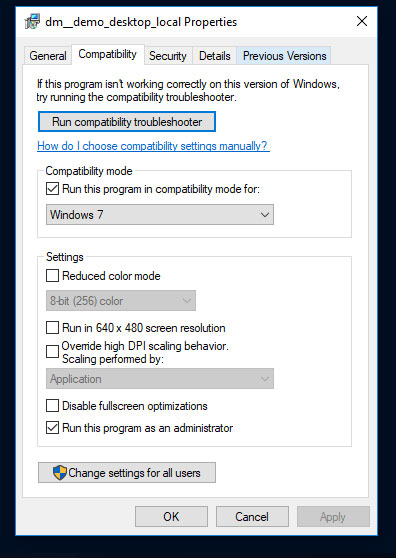
For Mac, Mobile Devices and Tablets Users
- Open App store on your device
- Search for Windows App and tap/click Get or Install.
Please Note: Windows App is the new name for the app formerly known as “Microsoft Remote Desktop”. If you already have the older version of Micorosft Remote Desktop, you may continue using it.
- After installation is complete, click on launchpad in the task bar.
- Drag & drop the Windows App icon to the task bar.
- Open Windows App.
- Click + New button.
- Under General Tab, Connection Name : DealerMate
PC name: cloud-demo-1.dealer-mate.com
Username: DM\demo3
Password: demo123 - Now click Session tab and select “Forward printing devices”.
- Click Close.
- Click DealerMate under My Desktops in the RDP connection list box.
We also specialize in data conversions for every DMS software. We will extract data from your old DMS software and export that into our state of the art dealer management system. You do not have to worry about losing your current data or having to run two DMS systems (old and new) in parallel. We will seamlessly transfer all your old data into the new system giving you peace of mind!
Please call us at (323) 525-0747 to get started!
