Dealer-Mate can run on your local computer or network, as well as over the internet as a “Cloud” version through which you can access Dealer-Mate software from anywhere by using PC, Mac, iPad, iPhone, Android or any smart phones or tablets.
Windows instructions
(for Mac, Mobile and Tablet instractions scroll down)
Download for Windows Cloud Version
After you download , unzip the downloaded file and double click DMDemo.rdp file and a login screen will pop up. Please enter the one of the below username and password to gain access to our cloud server.
Option 1
username: demo1
password: demo123
Option 2
username: demo2
password: demo123
Option 3
username: demo3
password: demo123
Once you login to the cloud server using the above credentials, You can use the below credentials to use the dealer-mate software.
Dealer-Mate Username: admin
Dealer-Mate Password: auto
We also have Windows desktop version. You can click the below button to download.
For Windows 8 or newer
After Download right-click on file and select Compatibility Tab and run it in Compatibility Mode (Windows 7) as an Administrator (see screenshot)
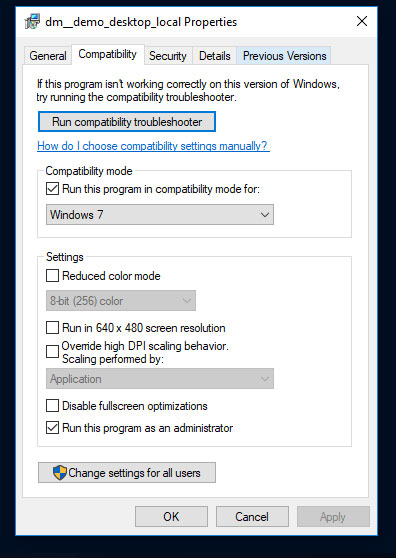
For Mac, Mobile Devices and Tablets Users
- Open App store on your device
- Search for microsoft remote desktop and install
- After installation is complete, click on launchpad in the task bar.
- Drag and drop the microsoft rdp to the task bar.
- Open microsoft rdp
- Click + New button
- Under General Tab, Connection Name : DealerMate
PC name: cloud-demo-1.dealer-mate.com
Username: DM\\demo3
Password: demo123 - Now click Session tab and select “Forward printing devices”
- Click close
- Click DealerMate under My Desktops in the RDP box.
Please call us at (323) 525-0747 to get started!
